Android App Links
1. Configure the Rownd Platform
- Select Sign-in methods from the left navigation menu.
- In the Sign-in preferences section, locate Mobile app settings
- Fill out mobile app settings for Android
- Subdomain (e.g., myapp for myapp.rownd.link - the .rownd.link portion is added automatically).
- Play store URL - The direct link to your app in the Google Play Store
- Package name - The package name for your app as shown in the Google Play Console (e.g.,
com.example.myapp) - SHA256 certificate fingerprints - For dev/test apps signed locally or manually, obtain the SHA256 hash from your keystore. For apps distributed through the Google Play Store that use automatic signing, obtain the SHA256 hash from the Google Play Console.
- Ensure Android is enabled and hit save
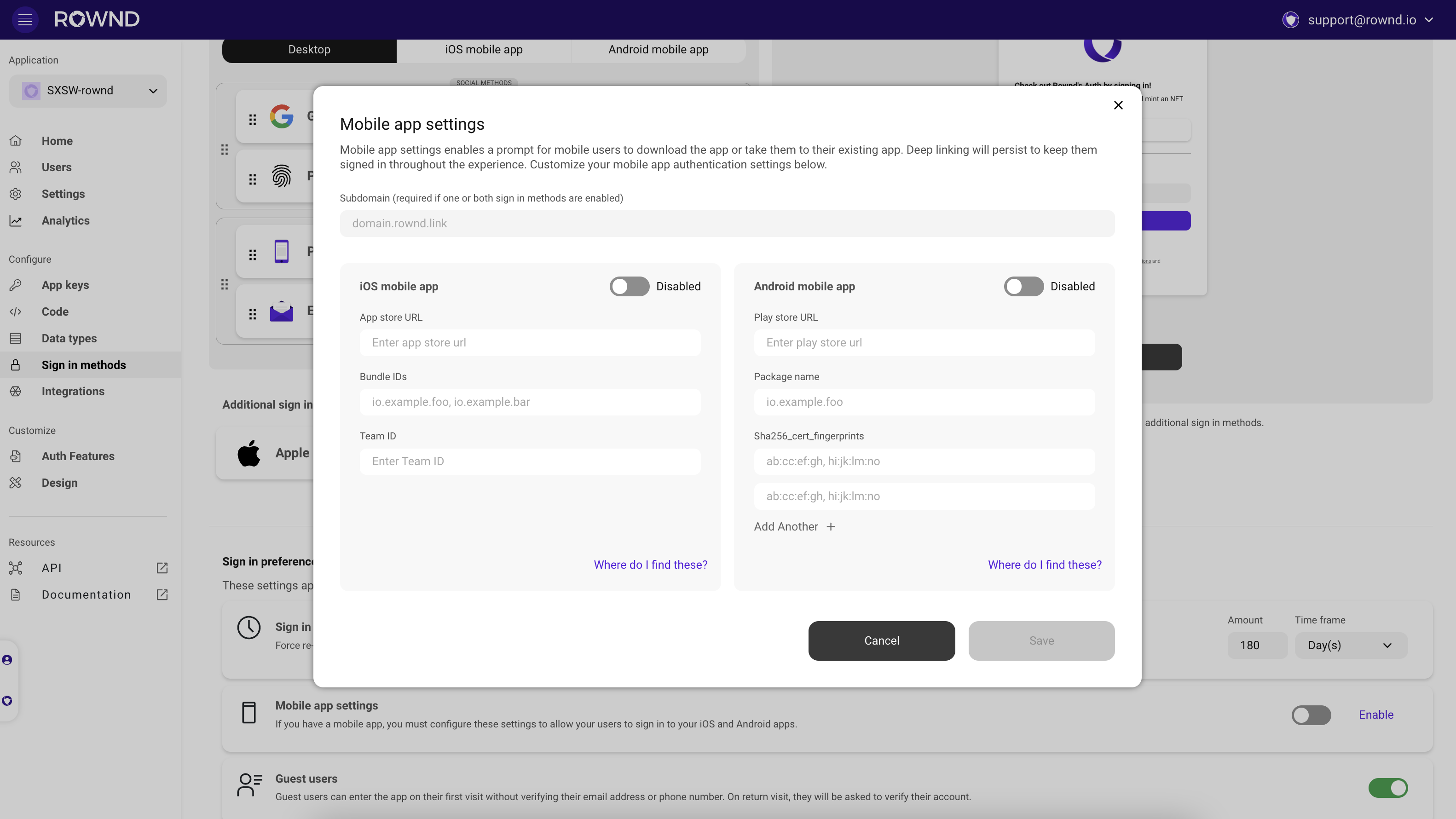
2. Configure your Android project
Configure theAndroidManifest.xml file with an intent filter containing your subdomain